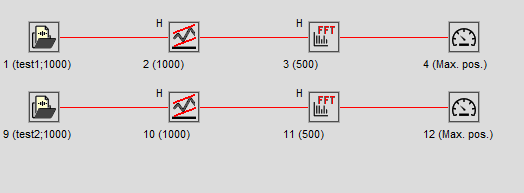Using Custom Tools and Control Window for Batch Operations
If you need to perform the same analysis frequently and/or on multiple input files, you should learn more about custom tools and Control Window. Both tools will enable you to perform such operations much faster.
1. Let us take an example of a signal where you would like to remove linear trend (Signal tools/Remove linear trend menu option) from the signal, perform FFT on it with certain parameters and find the frequency of maximal amplitude (Instruments and markers/Maximum position menu option) in the resulting spectrum.
2. As a first step, you can load any signal and perform these operations manually on it. The resulting Control Window chain should look like this:

Please be sure that you set all options on the FFT you would like to use (Context menu/Properties...), for example logarithmic Y-axis, smoothing...
3. Now, go to the first analysis window (Detrend) and select the "File/Save Window as custom tool/Window and its subtree” menu option. In a file save dialog, choose some name for your tool (for example MyTool.swt) and save it in a Tools directory. This tool will contain your analysis chain with Trend removal, FFT, and Max instrument windows.
4. The next time you would like to apply this tool to some other signal, simply go to the signal window and choose “Signal tools/Use custom tool/MyTool” (or any other name you gave to it). The whole analysis chain will be applied to your signal and you should have a picture similar to the above example in your Control Window.
5. So, this will speed up operations on single signals but if you need to perform the same analysis on dozens of signals at the same time, there is a way to perform one tool on all windows selected in the Control Window. Simply make your selection and while the Control Window is active, select the “Signal tools/Use custom tool/MyTool” menu option, just as if you are working with a single signal. Your tool will be applied to all selected windows.
6. One more hint: Applying the above tool on 10 signals will produce 30 new windows and make your workspace quite complicated. If you just need to see the most recent instrument, while FFT and detrend are not interesting, you can hide those before saving the tool. In the above Control Window chain, select windows 2 and 3 and choose "Hide selected windows" from the context menu. Both windows will be hidden and the Control Window will show an "H" sign next to their icons. This property will be saved in a tool file and applied each time you apply your tool. As a result, you would get only 10 new instrument windows and the Control Window would look like this: