Using Workspaces as Analysis Templates
If you are saving a Workspace (SWS file) containing windows with file-based signals (for example, loaded WAV files), SIGVIEW will offer you two options:
1. Save full file names in a file: Each time you load the workspace, your files (if they still exist) will be automatically loaded. The result will be exactly the same as the workspace you saved.
2. Do not save file name information in a file: The saved workspace will be used as a template for operations on any files. Each time you try to load the workspace, SIGVIEW will offer you a file load dialog to choose a file which should be loaded for each window from the workspace which contains file-based signal.
The second option can be used to create templates which can be used on different files, similar to Custom tools. The main difference is that a workspace can contain a much more complex analysis system, as well as information about the settings of the signal window (for example zoom-in length, position, etc.).
1. Let us take an example very similar to the previous How-To, Custom tools usage. The resulting workspace with two analysed files looked like this:
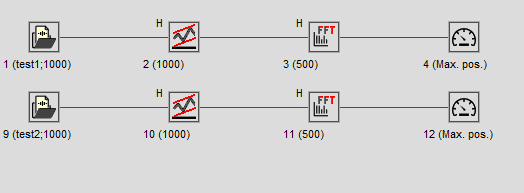
2. Save this Workspace to a file, for example MyWorkspace.sws (File, Save Workspace... menu option). In the message box about the file name saving, answer with No.
3. Now, close all windows and try to load your workspace again (File/Load Workspace... menu option). SIGVIEW will ask you twice for the file name because you had two file-based signal windows in your workspace. The title of the file open dialog will show text "Choose file instead of: File X" where X is the ID of the window in the original workspace (5 and 10 in our example). After you choose both files, analysis windows will be applied to them just as in your original workspace.
4. If you would like to use the above workspace for analysis of only one file, simply press the “Cancel” button in the open file dialog for a second file.
