Synchronising Windows
If you are working with multiple signals at the same time, and all signals were recorded at the same time, it is often important to navigate through the signals in a synchronized way. This means that any position or zoom level change in one signal will cause all other synchronized signals to go to the same position and to the same zoom level. That way, you can be sure that all synchronized signals always show exactly the same time range.
If you are loading multi-channel signal files, for example in ASCII/CSV or WAV format, all loaded channels from one file will automatically be synchronized by default.
If you want to explicitly establish a synchronization between two signal windows, you can do it by selecting the "Sync this window with..." context menu option on one of the windows and choosing the other one from the sub-menu. It is possible to synchronize windows only if they have the same length and the same sampling rate.
You can recognize the synchronization between two windows in the Control Window by the dotted line connecting the windows:
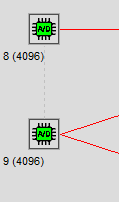
Alternatively, you can also use the Control Window to synchronize signals: simply select multiple signal windows and choose the corresponding option "Sync selected windows" from the context menu.
If you want to break the synchronization of a certain window with other windows, you can select the option "Remove sync with other windows" from its context menu.
Establishing synchronization between parent and child windows is not possible.
