Signal cursors (mouse, harmonic, sideband)
The signal cursor is a vertical line which moves over the signal following the mouse pointer. It can be used to measure parts of the signal or to view the signal value on a certain position.
The current position of the cursor and the corresponding value from the signal at that position are available in a tooltip next to the cursor in the top of the window.
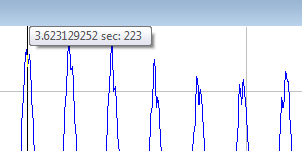
The signal cursor is used for various navigation or selection functions in signal windows, for example Selecting part of the signal, Signal annotations or Working with clipboard.
The signal cursor will also be displayed in all other signals related to the active window (its children, parents, synchronized windows) on the same position, if they use the same units and value range on their X-axis. You can turn this option on or off in Application Settings.
Harmonic cursor
By turning the Harmonic cursor option on in the context menu of FFT-based and signal calculator windows, a cursor will be shown on the current position of the mouse cursor as well as on all harmonics of the current frequency (current frequency x2, x3, x4, etc.)
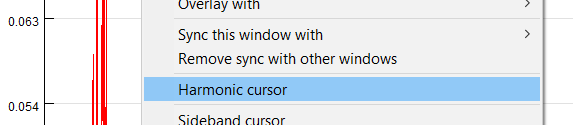
The harmonic cursors look like this:
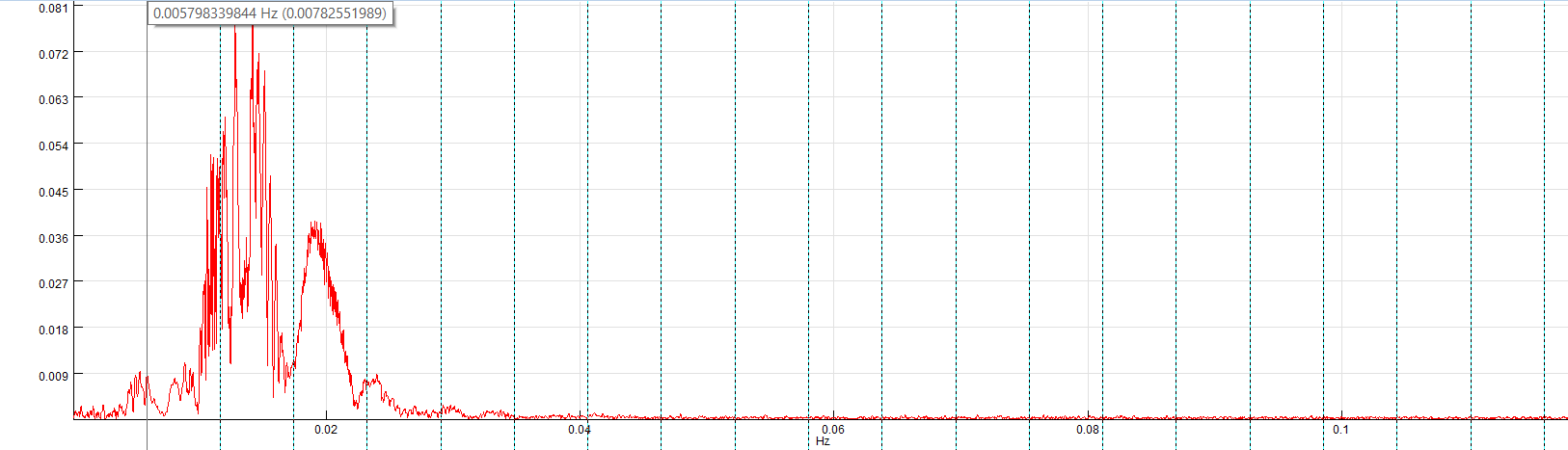
If you would also like to see the X/Y values for each harmonic cursor, just press and hold SPACE key. A label will be shown next to each cursor until you let go the SPACE key:
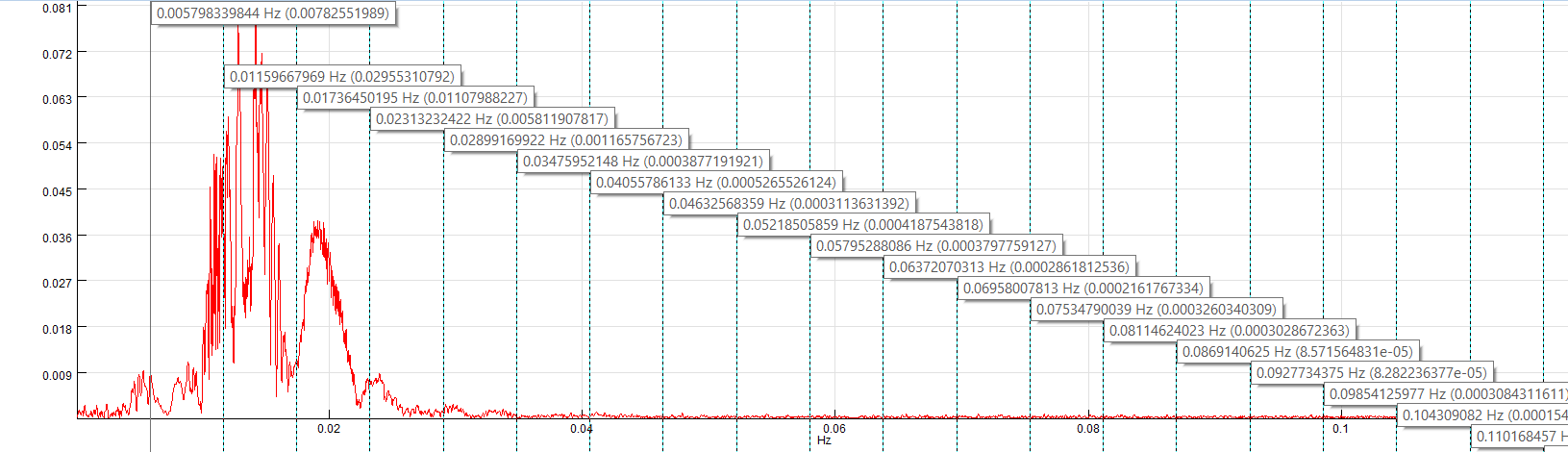
Please note that the harmonic cursor can not be use at the same time as sideband cursor.
Sideband cursor
Sideband cursor function displays additional cursors at defined offset frequencies to both side of the base cursor. Sideband cursors are displayed at multiples of a fixed offset/distance from the base signal cursor. You can turn sideband cursor on or off by using by using a context menu option:

After turning sideband cursor on, a dialog will be displayed, enabling you to enter the offset/distance between the sideband cursor and the base signal cursor:
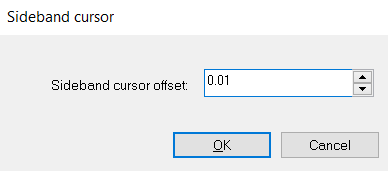
If you turn on the sideband cursor while signal part is selected, the selection width will be automatically set as initial sideband cursor offset, without opening the above dialog.
The sideband cursors will look like this:
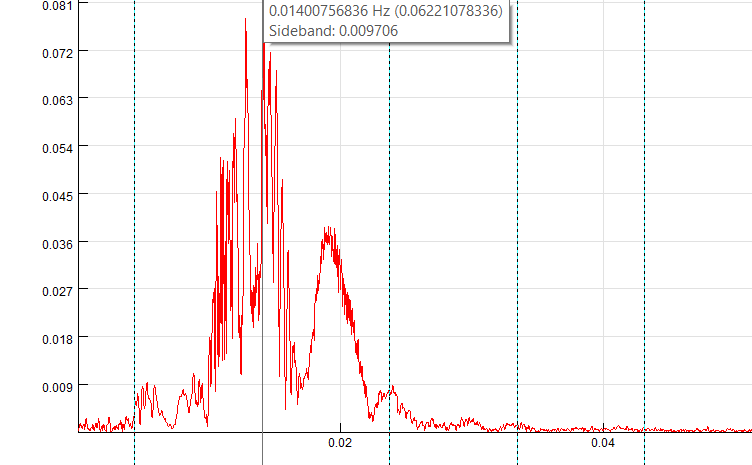
If you would also like to see the X/Y values for each sideband cursor, just press and hold SPACE key. A label will be shown next to each cursor until you let go the SPACE key:
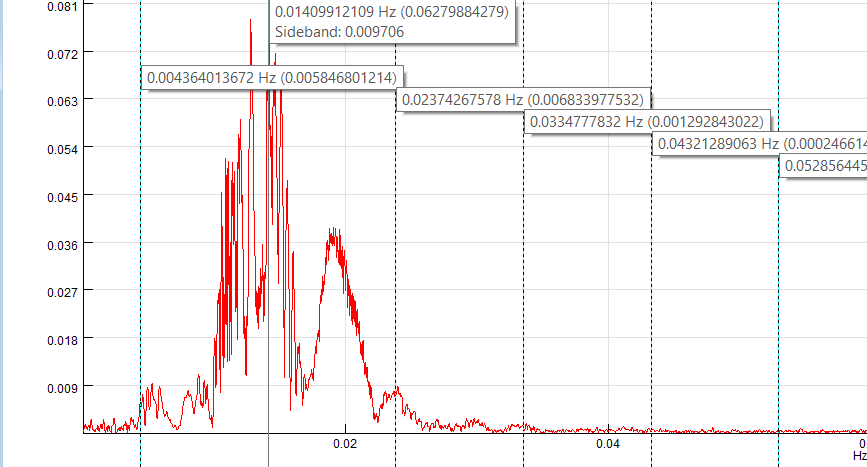
During the SPACE key is pressed, you can adjust the offset/distance of the sideband cursors by using your mouse-wheel. It will change the offset in 1% steps.
By using the context menu option Sideband cursor offset..., you can open the dialog for setting the offset and change its value.
Please note that the sideband cursor can not be used at the same time as harmonic cursor.
