Signal time (Wall-time)
For most analysis functions in SIGVIEW, using relative signal time (signal begin = 0.0s) would be sufficient. But, it is often important to see actual signal time (wall-time) as well in order to relate signal artefacts to some other events with known time. Therefore, SIGVIEW can also handle wall-time of a signal and display it if it is known. The following aspects of handling wall-time are important:
Data acquisition
For all signals acquired and recorded with SIGVIEW, actual local data acquisition time is assigned as a wall-time to a signal. The precision of this time depends on many external parameters like sampling rate precision of a DAQ-device. Signal time is not retrieved from the DAQ device but generated based on the PC-clock and reported nominal sampling rate of a signal.
Loading/saving
SIGVIEW can save signal time in a custom-chunk of a standard WAV files and load it from such files again. See File Formats for details. Also, there is an option to use WAV file creation data/time as a signal start time if no other information about signal time is available. See Application Settings for details.
Display
If signal time information is available, it will be displayed in a status bar (from-to range for a visible signal part, date in DD.MM.YY format):

and in a tooltip next to the signal cursor (with or without selection):
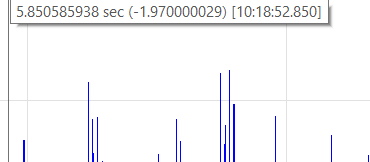
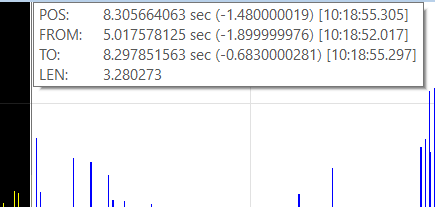
If wall time is available, it can also be displayed directly on the X-axis:

This option can be turned on or off in the Axes settings dialog or in the Application Settings dialog for all new windows.
Manual time definition
Signal time can be changed or set manually by using main menu option Edit/Edit signal time...
In the following dialog, begin time of a signal can be changed or set. Additionally to setting date and time in seconds, a high-precision timestamp can be defined by adding a fraction of a second.
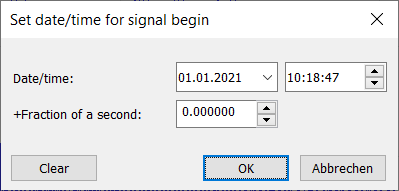
Local/UTC time
SIGVIEW does not convert times based on local settings.
