FFT on Selected Signal Segments
In many signal analysis tasks, it is useful to focus only on the "good" parts of a signal - those segments that are clean, relevant, or contain key events - while ignoring unwanted sections.
Manually extracting these parts, performing spectral analysis on each, and combining the results can be time-consuming and tedious.
To simplify this process, SIGVIEW offers a Segment Selection and FFT Analysis feature, allowing you to easily select desired signal parts and perform FFT on them.
Selecting Segments from a Signal
You can control segment selection through the signal’s context menu (right-click on the signal), under the Segments section.
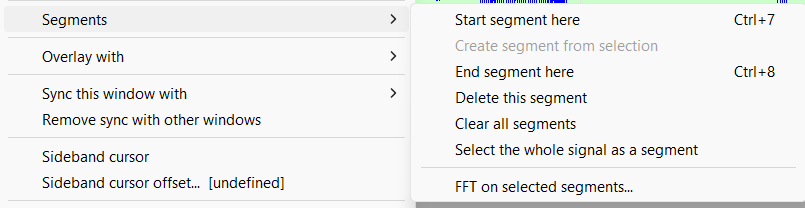
Available options include:
Start Segment Here: Marks the beginning of a new segment at the current cursor position.
End Segment Here: Marks the end of the current segment at the cursor position.
Create Segment from Selection:
Creates a new segment based on the current mouse selection range.
- Delete This Segment: Deletes the segment currently under the signal cursor.
- Clear All Segments: Removes all defined segments from the current signal.
- FFT on Selected Segments: Performs FFT analysis on the selected segments (detailed below).
Visual Representation
Selected segments are highlighted with a green background behind the signal.
The start of an unfinished segment is indicated by a thin green vertical line.
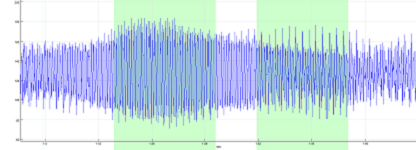
Saving and Reloading Segments
When you save a Workspace using File / Save Workspace... or Save as Tool..., all segment information is preserved along with the signal. Reloading the workspace will restore your segment selections.
Notes on Segment Behavior
If a new segment overlaps an existing one, SIGVIEW will automatically merge them into a single, larger segment.
You cannot manually edit segment boundaries. To adjust a segment, you must delete it and define a new one.
Performing FFT on Selected Segments
SIGVIEW performs FFT analysis on the selected segments by:
- Dividing each segment into smaller, overlapping blocks.
- Calculating FFT for each block.
- Averaging the FFT results across all blocks and segments to create a final spectrum.
Setting FFT Parameters
After selecting your segments and choosing "FFT on Selected Segments", a dialog will appear where you can configure FFT parameters:
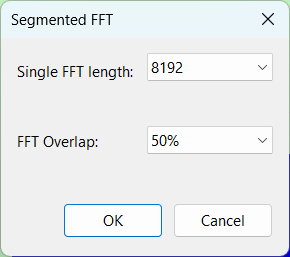
Single FFT Length: Defines the length of the FFT for each block. Options are limited by the size of the smallest segment (up to 512K samples).
FFT Overlap: Choose the amount of overlap between FFT blocks (25%, 50%, 75%, None)
Note: If perfect overlap settings do not fit into the selected segment length, SIGVIEW may slightly adjust the overlap percentage (e.g., from 50% to 48%) to match the available data.
Behavior of the Resulting FFT Window
The FFT result window created from segment analysis behaves like any other FFT window in SIGVIEW:
- You can edit its properties (e.g., window function, scaling, averaging).
- You can save it using “Save Workspace...” or “Save as Tool...”.
- Each time you modify the selected segments, SIGVIEW automatically recalculates the FFT and updates the display.
- You can create multiple FFT windows from the same segments but with different FFT settings to compare the effect of different parameters on the result.
