Examples
This chapter contains several examples for using command-line parameters in SIGVIEW. All examples are implemented as Windows batch files. You can find the source code of these examples in the "Scripts" subdirectory of the SIGVIEW installation directory:
1. Record 10 seconds of signal and save signal to a file along with its averaged spectrum
In this example, we will create a batch file which starts 10 seconds of data acquisition, and saves the resulting signal in a file along with its average spectrum.
You should create a workspace containing a data acquisition window (from any device), FFT of the data acquisition window and averager of the FFT window. The Control Window display should look like this:
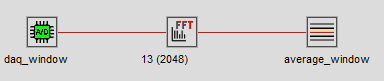
The data acquisition window has to have defined acquisition length (10s). You should rename the data acquisition window to "daq window" and averager window to "averager window" ("Edit/Change window title..." menu option). Save this workspace in, for example, c:\test\daq_average.sws.
The following batch script will use this workspace to perform 10 seconds of acquisition and save the recorded signal and average spectrum at the end.
REM close any opened windows
%SIGVIEW_EXE% -closeall
REM load workspace
%SIGVIEW_EXE% -loadsws c:\test\daq_average.sws
REM start data acquisition
%SIGVIEW_EXE% -daqstart daq_window
REM wait 11 seconds - until we are sure that acquisition is finished
%SIGVIEW_EXE% -waitms 11000
REM stop data acquisition
%SIGVIEW_EXE% -daqstop daq_window
REM save average spectrum
%SIGVIEW_EXE% -saveascii average_window c:\test\average_fft.dat
REM zoom-out data acquisition window and save it to WAV file
%SIGVIEW_EXE% -zoomout daq_window
%SIGVIEW_EXE% -savewav32 daq_window c:\test\daq_signal.wav
REM close SIGVIEW
%SIGVIEW_EXE% -closeapp
2. Generate averaged spectrum from a signal and store it to a file
In this example, we will create a batch file which can load any signal, generate its average spectrum, and save it to a file.
Create a workspace containing a loaded file, zoomed in to its first 4096 samples, FFT calculated from that signal part, and averager window attached to the FFT. Your workspace should look like this in the Control Window:
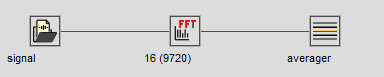
Window title of the signal window has been changed to "signal" and window title of the averager window has been changed to "averager" ("Edit/Change window title..." menu option).
Now save this workspace to a SWS file, for example named "sig average.sws". When SIGVIEW asks if you would like to save actual signal file name(s) into workspace file, answer NO.
The following batch script will use this workspace to load any WAV file provided as the first parameter of the batch file ("%1" variable), it will move through the signal for 10 seconds (-playnotone option) and save the resulting FFT average in a file which name is given as a second parameter of a batch file ("%2" variable):
REM close any opened windows
%SIGVIEW_EXE% -closeall
REM turn play in loop option on
%SIGVIEW_EXE% -playinloop on
REM load workspace
%SIGVIEW_EXE% -loadsws c:\test\sig_average.sws %1
REM start playing
%SIGVIEW_EXE% -playnotone signal
REM wait 10 seconds
%SIGVIEW_EXE% -waitms 10000
REM save average spectrum
%SIGVIEW_EXE% -saveascii averager %2
REM close SIGVIEW
%SIGVIEW_EXE% -closeapp
If you save this batch file as "example2.bat", you can call it with, for example, the following command line:
example2.bat c:\test\mysignal.wav c:\test\average_fft.dat
3. Start data acquisition and log signal RMS energy in file each second
In this example, we will create an endless instrument logger. It will start data acquisition, calculate continuously RMS of the current signal, and save it to a file along with the system time.
Create a workspace containing a data acquisition window (acquisition length = 0, any device) and an RMS instrument. Your workspace should look like this in the Control Window:
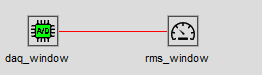
Window title of the signal window has been changed to "daq window" and window title of the RMS instrument window has been changed to "rms window" ("Edit/Change window title..." menu option).
This would be the content of a batch file:
REM close any opened windows
%SIGVIEW_EXE% -closeall
REM load workspace
%SIGVIEW_EXE% -loadsws c:\test\daq_rms.sws
REM start data acquisition
%SIGVIEW_EXE% -daqstart daq_window
REM endless loop
:start
REM wait 1 second
%SIGVIEW_EXE% -waitms 1000
REM read value from rms_window and add it to text file
%SIGVIEW_EXE% -getvalue rms_window >> c:\test\values.txt
REM time information after the value
echo %time% >> c:\test\values.txt
REM loop again
GOTO start
Since this is an endless loop, you will have to stop the batch file manually. The result file will look like this:
0.011391 20:34:30,35
0.011418 20:34:31,51
0.011139 20:34:32,68
0.011373 20:34:33,84
0.011343 20:34:35,01
0.011335 20:34:36,17
You can see on system times that the "-sleepms" option is not very accurate. Fluctuations of ~20 ms are quite normal.
