Overlays
### How to Generate Overlay and Parallel Views
To initiate these displays, you have two methods at your disposal:
- By selecting multiple signal windows within the Control Window, you can employ the context menu (accessible via right-click in an unoccupied area of the Control Window) to choose either “Display selected in a unified window” for parallel view or “Merge selected as overlay” for overlay view.
- Alternatively, the context menu of an active signal or overlay window can be used to incorporate additional signals into the existing overlay.
In the overlay, each signal is uniquely color-coded and labeled for easy identification. The corresponding link in the Control Window, connecting the signal window to the overlay window, will match the signal’s color in the overlay for quick reference.
### Adjusting Signal Order in Overlays
- To rearrange signals within the overlay, use the Ctrl+Z shortcut. This action will rotate the signal order in parallel view or cycle through signal colors in overlay view.
- Transitioning between parallel and overlay views is seamlessly achieved with the Ctrl+S keyboard shortcut.
**Note on Mixed Signal Attributes**: When overlaying signals of differing lengths or measurement units, SIGVIEW endeavors to harmonize these within a singular coordinate system in the overlay window. However, this does not imply universal applicability of units across all signals. The initial signal, indicated in red, sets the coordinate system standard. Altering the signal sequence via Ctrl+Z allows for the exploration of alternative signal coordinate systems.
### Zooming Capabilities in Overlay Windows
Overlay windows inherit the comprehensive zooming functionalities found in standard signal windows, including mouse-wheel support. Utilizing these zoom features will concurrently adjust the zoom level in all originating signal windows involved in the overlay, maintaining a cohesive view across your analysis.
To display multiple signals concurrently within a single window or shared coordinate system, SIGVIEW provides two distinctive approaches:
1. "Parallel" View: This mode presents multiple signals stacked within a single window, an arrangement commonly utilized for displaying EEG or ECG signals, where each signal is visually distinct yet shared in the same spatial area.
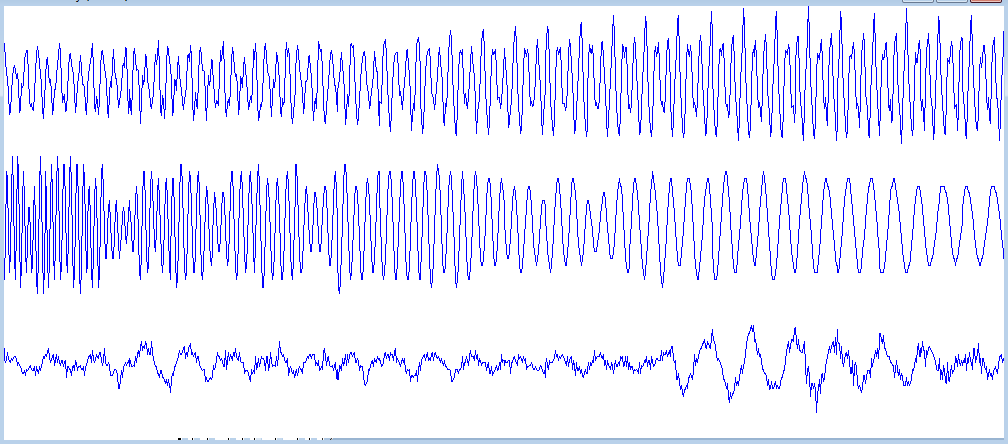
2. "Overlay" View: In this configuration, multiple signals are integrated within a unified coordinate system, allowing for direct comparison and analysis.
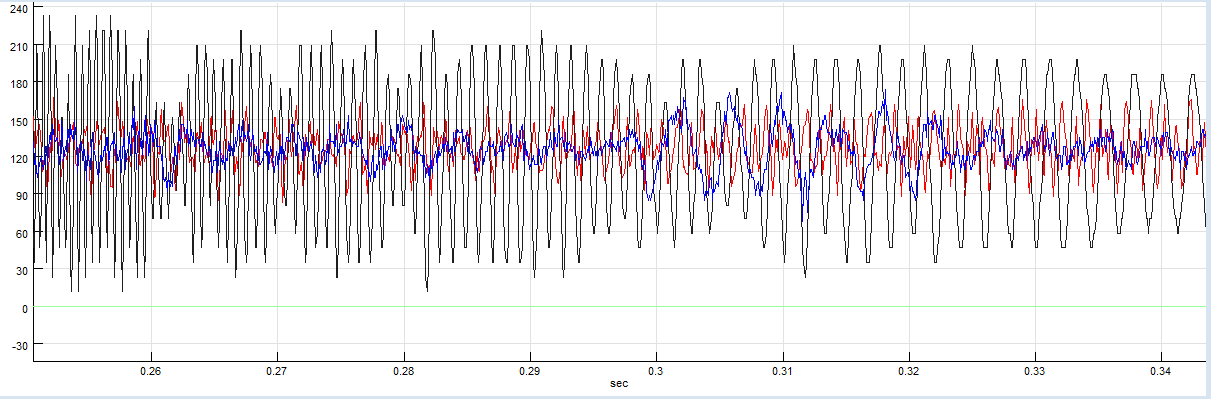
How to create or change Overlay and Parallel views
To initiate these displays, you have two methods at your disposal:
- By selecting multiple signal windows within the Control Window, you can employ the context menu (accessible via right-click in an unoccupied area of the Control Window) to choose either “Show selected in one window” for parallel view or “Show selected as overlay” for overlay view.
- Alternatively, the context menu of an active signal or overlay window can be used to incorporate additional signals into the existing overlay:
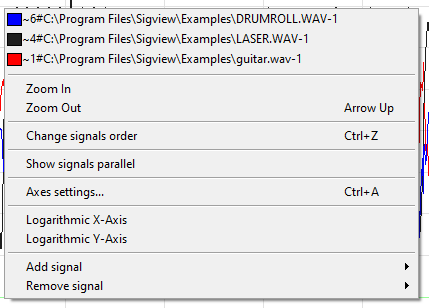
Each signal already included in the overlay will be represented with a different color and its name in the context menu. You can distinguish the color of different signals if you take a look at the Control Window. The color of the link between the signal window and overlay window will always be the same as the color of that signal in the overlay window.
You can change the order of signals in the overlay window by pressing the Ctrl+Z keyboard shortcut. In “parallel” view, the order of signals will be shifted; in “overlay” view, the colours of the signals will be shifted.
You can switch between “Parallel” and “Overlay” view anytime by pressing the Ctrl+S keyboard shortcut.
Note: If windows and their signals have different length or units, SIGVIEW will try to show all of them in the same coordinate system in the overlay window - of course, this does not mean that the units shown will be valid for all signals. The coordinate system will always be taken over from the first signal, the red one. By shifting the signals order using the Ctrl+Z keyboard shortcut, you can view the coordinate systems of other signals too.
Zooming in/out and moving in overlay windows
You can use the same zooming functions as on other signal windows, including mouse-wheel functions. Any zooming or moving functions will directly affect origin windows taking part in the overlay.
