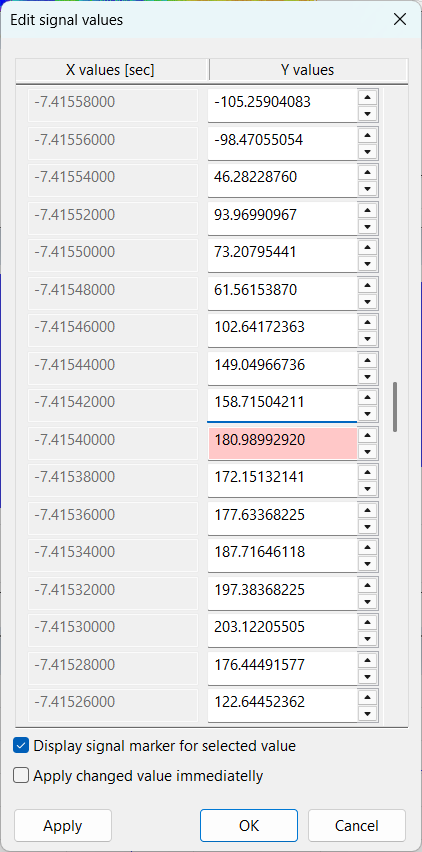Editing Signal or Analysis Result Values
While SIGVIEW is primarily designed for analyzing signals without modifying their original content, there are situations where it is useful to adjust individual signal or analysis values directly. For example, you may want to correct outliers, remove artifacts, or fine-tune imported data. To support this, SIGVIEW introduces a new Edit Values dialog, which allows direct inspection and editing of numerical values in any signal or analysis window.
Opening the Edit Values Dialog
There are several ways to access the dialog, depending on whether you want to work with the entire visible signal, a selected portion, or a single value:
- Main menu option:
Choose Edit/Edit signal values... to open the dialog with all values from the currently visible signal segment. Please note that the number of values which can be displayed in the dialog is limited to 32000. If your visible signal segment is longer, this option will be disabled. In that case, you can use one of the options below. - Context menu – selected part:
If you have selected a part of the signal, right-click and choose Edit selected values.... The dialog will open with only the selected values. - Context menu – single value:
If no selection exists, right-click on the signal and choose Edit this value.... The dialog will then open around the current cursor position, displaying approximately ±100 values centered on the point under the mouse. The focus will be set directly to the chosen value for immediate editing.
Using the Dialog
The dialog displays signal or analysis result values in a tabular format, showing both index (X-axis position) and value (Y-axis amplitude). You can:
- Navigate through values using the scrollbar.
- Directly overwrite any value by typing a new number. If any value has been changed, i.e. is different than the value from the underlying signal, it will be colored red.
- Confirm edits with OK, which will apply the changes to the signal.
- Cancel with Cancel, which closes the dialog without modifying data.
Two additional options are available below the values table:
- Display signal marker for selected value
When this option is enabled, a signal marker is displayed in the underlying signal window at the position of the value currently focused in the dialog table. This makes it easy to visually track which sample you are editing. - Apply changed value immediately
If selected, every modification entered in the table is applied to the signal immediately, without waiting to press OK. This allows you to see the effect of your edits in real time. If the option is disabled, all changes remain temporary until confirmed with OK.
This function makes SIGVIEW more flexible for cases where careful manual correction of data points is required, while still retaining all analytical features of the application.