FFT on Selected Signal Segments
It is sometimes useful to extract only the ‘good’ parts of the signal and perform your spectral analysis only on those, while ignoring the rest. The manual extraction of those parts, analysis on each of them and combination of the results can be a very demanding job. SIGVIEW includes one option to make this job easier, enabling you to select ‘good’ segments from the signal and to perform FFT analysis on them.
Choosing segments from the signal can be controlled through the options in the signal’s context menu (right-click menu), under the "Segments" section:
Start segment here: Marks the beginning of the new segment on the current signal cursor position.
End segment here: Marks the end of the new segment on the current signal cursor position.
Create segment from selection: Creates a new segment directly from the current selection.
Delete this segment: Deletes the segment currently under a signal cursor.
Clear all segments: Clears all selected segments from the current signal.
FFT on selected segments: Performs FFT on selected segments. This specific FFT implementation performs FFT on overlapping segments inside each segment, calculates the average of all FFT results, and displays the result in a new window.
Selected segments will be marked with green color behind the signal display. The beginning of a new (not finished) segment will be shown as a thin green line.
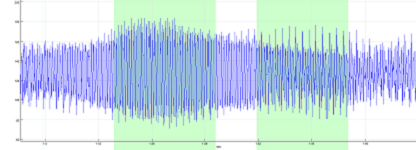
Each signal with segments can be saved in a file and reloaded with full segment information by using the “Save workspace…” or “Save as tool…” SIGVIEW options.
If a new segment overlaps with existing segments, SIGVIEW will simply merge both segments into one bigger segment. The same behaviour is implemented if a newly selected segment contains several existing segments.
It is not possible to edit segment boundaries. You have to delete the segment and define a new segment with new boundaries.
Setting FFT parameters and performing FFT
SIGVIEW performs FFT on selected segments by calculating averaged FFT from smaller, overlapping blocks in each segment, and finally averaging all results from all segments into one resulting FFT sequence.
After selecting all segments you would like to include in your analysis and selecting the “FFT on selected segments” option from the context menu, a dialog will appear with the following fields:
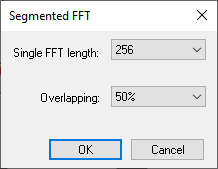
FFT length: Length for overlapping FFTs.
Overlapping: 25%, 50%, 75%, None.
The FFT length field will include all possible FFT lengths considering the length of a smallest selected segment in a signal (up to 131072 samples). Please note that FFT will be calculated for all samples from each of the selected segments, even if overlapping needs to be slightly adjusted. This means that if you select Overlapping=50%, it could be changed to 48% or 45% for a certain segment to fit integer numbers of FFTs into the segments.
The FFT window created with this option behaves exactly as any other SIGVIEW FFT window. You can open its properties, set all spectral analysis parameters, or save it to by using the “Save workspace…” or “Save as tool…” options.
Each time you change segment selection in a signal, FFT will be recalculated, and new graphic will be shown.
You can create many FFT windows from the same signal segments at the same time but with different FFT settings. This can be useful to test how different parameters affect the result.
